Pen drives or USB drives are popular portable storage devices used to store and transfer data between computers. However, they are prone to corruption, which can result in data loss or make the pen drive unusable. In this article, we will discuss four methods to repair a corrupted pen drive and recover data from it.
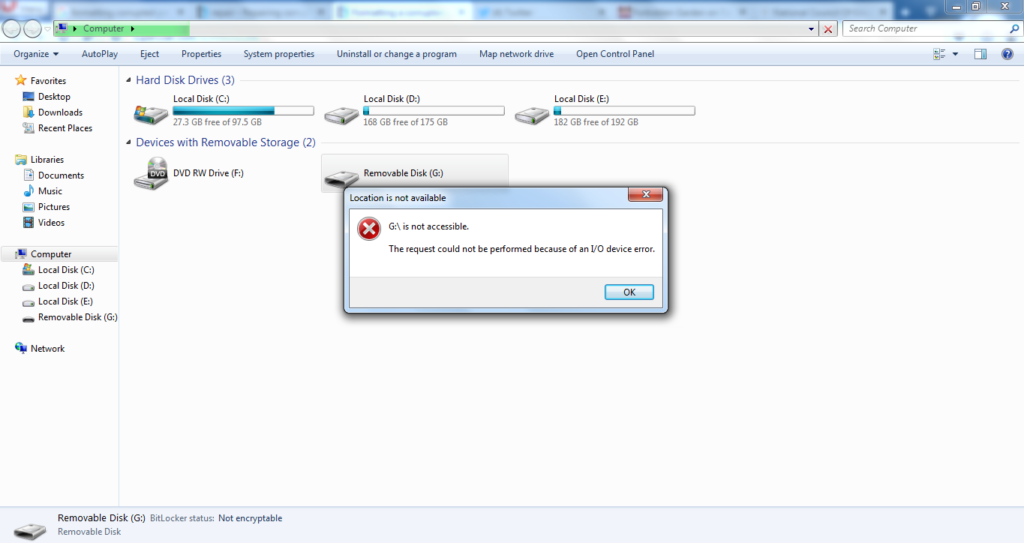
A corrupted pen drive can be a frustrating experience for anyone. It can be caused by various reasons such as virus attacks, power surges, improper removal, or physical damage. However, the good news is that it is possible to repair a corrupted pen drive and recover data from it using different methods.
Method 1: Use Windows CHKDSK Utility
CHKDSK is a built-in utility in Windows that can scan and fix errors on storage devices. Here’s how to use CHKDSK to repair a corrupted pen drive:
- Connect the pen drive to your computer.
- Press Windows + R keys and type “cmd” in the Run dialog box. Press Enter.
- In the Command Prompt window, type “chkdsk X: /f” (replace X with the drive letter of the pen drive) and press Enter.
- CHKDSK will start scanning and fixing errors on the pen drive. Wait for the process to complete.
If CHKDSK was successful in repairing the pen drive, you should be able to access your data.
Method 2: Use Diskpart Utility
Diskpart is another built-in utility in Windows that can be used to repair a corrupted pen drive. Here are the steps:
- Connect the pen drive to your computer.
- Press Windows + R keys and type “diskpart” in the Run dialog box. Press Enter.
- In the Diskpart window, type “list disk” and press Enter.
- Identify the disk number of your pen drive and type “select disk X” (replace X with the disk number) and press Enter.
- Type “clean” and press Enter.
- Type “create partition primary” and press Enter.
- Type “format fs=fat32 quick” and press Enter.
- Wait for the process to complete.
If Diskpart was successful in repairing the pen drive, you should be able to access your data.
Method 3: Use a Third-Party Data Recovery Tool
If the above methods did not work, you can use a third-party data recovery tool to recover data from the corrupted pen drive before formatting it. There are many data recovery tools available online such as Recuva, EaseUS Data Recovery Wizard, and Disk Drill.
- Download and install a data recovery tool of your choice.
- Connect the pen drive to your computer.
- Launch the data recovery tool and select the pen drive as the target device.
- Start the scanning process and wait for it to complete.
- Preview and select the files you want to recover.
- Click on the “Recover” button to save the recovered files to your computer.
Checkout t detail article – Best USB Flash Drive Repair Tools: Tips and Tricks to Salvage Your Data
Method 4: Format the Pen Drive
If none of the above methods worked, formatting the pen drive might be the only option. Formatting erases all data on the pen drive, so make sure to backup your data before proceeding.
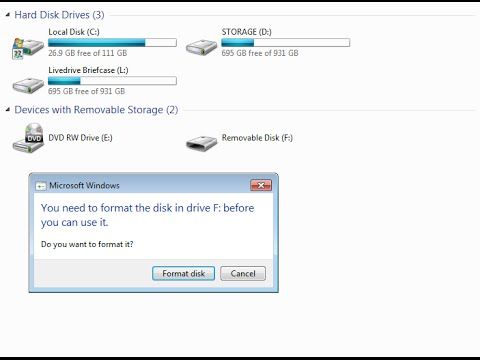
- Connect the pen drive to your computer.
- Press Windows + E keys to open File Explorer.
- Right-click on the pen drive and select “Format”.
- In the Format window, choose the file system (NTFS or FAT32) and allocation unit size.
- Check the “Quick Format” option and click on the “Start” button.
- Wait for the process to complete.
After formatting, the pen drive should be working correctly, and you can transfer data to it again.
Conclusion
A corrupted pen drive can be a headache, but fortunately, there are different methods to repair it and recover data from it. In this article, we discussed four methods: using Windows CHKDSK utility, using Diskpart utility, using a third-party data recovery tool, and formatting the pen drive. Depending on the severity of the corruption, one of these methods should work.
FAQs
- Can a corrupted pen drive be repaired?
Yes, a corrupted pen drive can be repaired using different methods such as using built-in Windows utilities, third-party data recovery tools, or formatting the pen drive. - How can I prevent my pen drive from getting corrupted?
To prevent your pen drive from getting corrupted, always use the “Safely Remove Hardware” option before unplugging it from your computer, avoid using it on multiple computers without scanning it for viruses, and keep it away from extreme temperatures and magnetic fields. - Can data be recovered from a formatted pen drive?
It depends on the situation. If the formatting was quick and no other data was written to the pen drive, then data recovery might be possible using a data recovery tool. - Is it safe to use third-party data recovery tools?
As long as you download and install a reputable data recovery tool, it should be safe to use. Make sure to read reviews and check the authenticity of the tool before using it. - Should I always format a corrupted pen drive?
Formatting should be the last resort, as it erases all data on the pen drive. Try repairing the pen drive using other methods before considering formatting it.