If you’ve recently purchased an SD card, it’s important to make sure it’s working correctly before using it to store important data. One tool that can help with this is h2testw, a free software program designed to test the read and write speed, as well as the capacity and reliability of your SD card. In this article, we’ll take a closer look at how to use h2testw to test your SD card.
What is h2testw?
h2testw is a free software program to test the read and write speed, as well as the capacity and reliability of storage devices such as SD cards, USB drives, and hard drives. The program was created by a German developer and is available in multiple languages.
Why is it important to test your SD card?
Before using an SD card to store important data, it’s important to make sure it’s working correctly. A faulty SD card can result in lost data, and it’s much easier to prevent data loss than to try to recover it later. By testing your SD card with h2testw, you can be sure that it’s working correctly and can confidently store your data on it. if you want to check USB Drive for Errors and Recover Data then check this article.
How to use h2testw to test your SD card
First your device must recognize the SD Card incase any issue you can check this article out – Why my USB is not Recognizing Devices?
Step 1: Download and install h2testw
The first step is to download and install h2testw. Once you’ve downloaded the program, you’ll need to extract the files from the downloaded archive and run the executable file.
Step 2: Insert your SD card
Insert your SD card into your computer’s SD card reader or adapter. Make sure the SD card is properly inserted and recognized by your computer.
Step 3: Open h2testw
Open the h2testw program by double-clicking the executable file. The program will open, and you’ll see a window with several options.
Step 4: Select your SD card
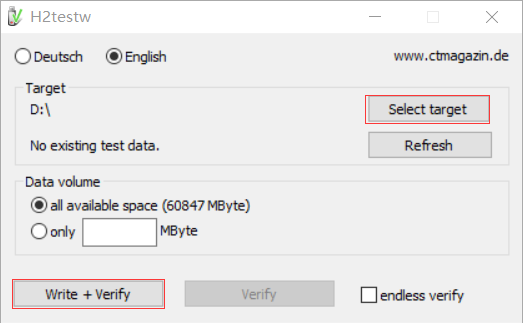
In the h2testw window, click on the drop-down menu labeled “Target.” Select your SD card from the list of available storage devices.
Step 5: Choose the test type
Next, you’ll need to choose the test type. There are two options: “Write + Verify” and “Read + Verify.” The “Write + Verify” option will test the write speed, capacity, and reliability of your SD card. The “Read + Verify” option will test the read speed, capacity, and reliability of your SD card. For a comprehensive test, it’s recommended to choose the “Write + Verify” option.
Step 6: Start the test
Click on the “Run” button to start the test. The program will begin writing data to the SD card and then read it back to verify that it was written correctly. This process can take some time, depending on the size of your SD card.
Step 7: View the results
Once the test is complete, the program will display the results in the main window. You’ll see the write speed, read speed, and capacity of your SD card, as well as any errors that were detected during the test.
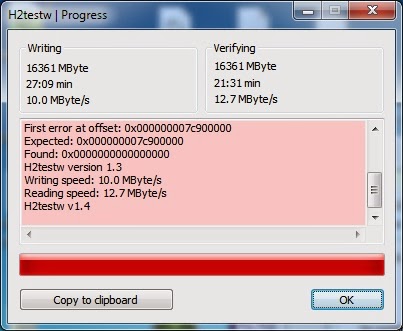
Tips for using h2testw
Here are some tips to keep in mind when using h2testw to test your SD card:
- Make sure your computer is connected to a reliable power source, as the test can take some time.
- Don’t use your SD card for other purposes while the test is running, as this can cause errors.
- If errors are detected during the test, it’s best to replace the SD card rather than try to repair it.
Remember to always properly eject the SD card before removing it from your computer or device to prevent data loss or corruption.